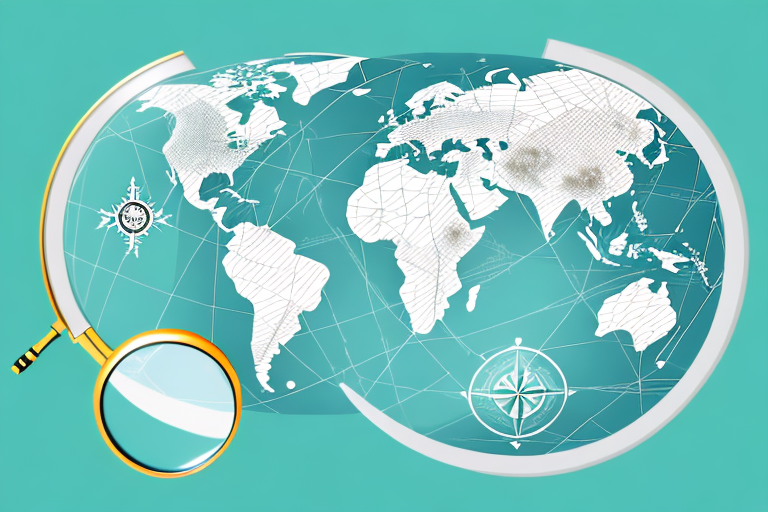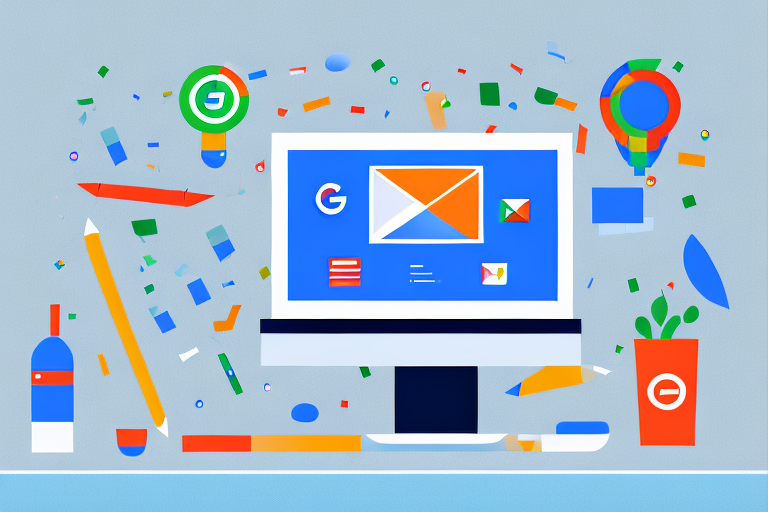Google Ads Editor: A Comprehensive Guide for Success
Google Ads Editor is a powerful tool designed to help digital marketers manage and optimize campaigns more efficiently. This free, downloadable application allows users to make bulk changes, draft new campaigns, and review performance data- all while being offline. As the online advertising landscape continues to evolve, it’s important for marketers to understand the benefits of using Google Ads Editor and how it can streamline their workflow.
At its core, Google Ads Editor simplifies the process of managing campaigns by providing users with the ability to work on multiple accounts and campaigns simultaneously. It also offers a convenient way to test and experiment with new ad strategies, ensuring that marketers get the most out of their advertising budgets. Importantly, this tool provides users with an intuitive interface and supports numerous features designed to enhance overall campaign performance and management.
In addition to its primary functions, Google Ads Editor serves as an essential resource for ad professionals who need to collaborate within their organization or with clients. This application enables users to share and discuss individual campaigns, making it a valuable platform for marketers seeking to enhance their digital advertising strategies. By utilizing Google Ads Editor, those working in the advertising sphere gain a versatile and comprehensive tool, empowering them to consistently make data-driven decisions and achieve optimal results.
Google Ads Editor Overview
Google Ads Editor is a free, downloadable application designed to help advertisers efficiently manage their Google Ads campaigns. With this powerful tool, users can make bulk changes to campaigns, ad groups, keywords, and ads, significantly streamlining the process of creating and optimizing advertising campaigns.
The user interface of Google Ads Editor simplifies campaign management with its intuitive layout, allowing users to easily navigate between different sections of their account. The left-hand panel displays the account structure, where users can access and edit elements like campaigns, ad groups, and keyword lists. The right-hand panel offers detailed information about the selected item, such as ad performance metrics and other relevant data.
One of the key benefits of using Google Ads Editor lies in its offline capabilities. Users can download their entire account, make any necessary changes or updates, and then upload them to Google Ads once they have an internet connection. This not only saves time but also minimizes the risk of making mistakes, as users can review all changes before submitting them.
Google Ads Editor supports various bulk editing options, making it easier for advertisers to manage larger campaigns efficiently. The flexible editing options include:
- Adding, editing, or removing multiple keywords at once
- Adjusting bids and budgets for multiple campaigns and ad groups
- Copying or moving items between campaigns and ad groups
- Finding and replacing ad text
With Google Ads Editor, advertisers can also take advantage of advanced targeting options, such as location targeting, interest-based targeting, and audience targeting. This makes it easier for users to tailor their campaigns to reach their desired audience.
In conclusion, Google Ads Editor is an essential tool for advertisers who want to effectively manage and optimize their Google Ads campaigns. Its user-friendly interface, offline functionality, and bulk editing capabilities make it an invaluable resource for both novice and experienced advertisers alike.
Benefits of Google Ads Editor
Efficient Campaign Management
Google Ads Editor enables users to manage their Google Ads campaigns with confidence and efficiency. By allowing for the easy organization of ad groups, keywords, and placements, marketers can optimize the performance of their ads. They can also identify gaps or inconsistencies in their campaigns and swiftly rectify them to maintain a high level of effectiveness.
Offline Functionality
One of the main advantages of Google Ads Editor is its offline functionality. This means that users can access and edit their campaigns without the need for an internet connection. Upon reconnecting to the internet, all changes made offline will be synced automatically. This offline functionality helps marketers and advertisers work on their campaigns anywhere, anytime, which can be especially useful when traveling or facing connectivity issues.
Bulk Editing
Google Ads Editor facilitates the process of bulk editing, allowing users to make multiple changes to their campaigns at once. Some examples of bulk editing tasks include:
- Adjusting bids for several ad groups or keywords
- Updating ad text or URLs for a large number of ads
- Adding or removing keywords in bulk
This feature saves time and reduces the risk of errors that might occur while making individual changes. Ultimately, bulk editing in Google Ads Editor helps maintain consistency and efficiency across entire campaigns.
Getting Started with Google Ads Editor
Google Ads Editor is a powerful and efficient tool that helps advertisers manage their Google Ads campaigns more effectively. In this section, you will learn how to get started with this valuable software.
Download and Installation
To begin using Google Ads Editor, follow these simple steps:
- Visit the Google Ads Editor website.
- Click the “Download Google Ads Editor” button.
- Choose the appropriate version for your operating system (Windows or Mac).
- Run the installation file and follow the on-screen prompts.
Once the installation is complete, you can launch the application and get started with its various features.
Linking with Your Google Ads Account
After installing Google Ads Editor, you need to link it with your Google Ads account. Here’s how:
- Open Google Ads Editor and click on the “Add Account” button.
- Enter your Google Ads account’s email and password, then click “Next”.
- You may be prompted to verify your identity through two-factor authentication if it is enabled in your account.
- Once your credentials are verified, Google Ads Editor will download your account’s information and campaigns.
Now you are ready to manage and optimize your Google Ads campaigns using Google Ads Editor. Remember to maintain a confident, knowledgeable, neutral and clear tone of voice, and make the most of the tool’s features to drive success for your advertising campaigns.
Importing and Exporting Data
In this section, we’ll discuss how to import and export data in Google Ads Editor.
Process for Importing
- Prepare your data: Before importing, ensure your data is properly formatted to match Google Ads’ requirements. It’s essential to use the right headers and columns for a smooth process.
- Choose the Import option: Open Google Ads Editor, and from the ‘File’ menu, select “Import” > “From a CSV file”. Browse your computer for the properly formatted CSV file.
- Review the Import changes: After selecting the file, the “Review Import” window appears, displaying any potential errors or warnings. Review and fix any issues before proceeding.
- Apply imported changes: Once any errors have been fixed, click “Apply changes” to import the data. The new data will be merged with the existing data within your Google Ads Editor.
Process for Exporting
- Select the desired campaigns or ad groups: Open Google Ads Editor and choose the campaigns or ad groups you want to export data from. You can select specific items or select all.
- Choose the Export option: Click on the ‘File’ menu, then select “Export”. Choose either “Export full account” or “Export selected campaigns and ad groups” based on your preferences.
- Save the exported data: A new window appears, prompting you to choose a location to save the exported CSV file. Pick a location, and click “Save” to complete the export process.
Throughout the importing and exporting processes, always ensure your data is properly formatted, and review any generated error messages. This will help you maintain accurate and up-to-date information.
Essential Features and Tools
Basic Editing Commands
Google Ads Editor offers a variety of essential features and tools to manage your advertising campaigns effectively. Basic editing commands provide a foundation for users to create, edit, and delete ads, campaigns, ad groups, keywords, and more. The editing process is simplified through the use of drag-and-drop functionality, allowing for efficient adjustments and enabling bulk changes across multiple ad groups or campaigns.
Additionally, you can take advantage of the find and replace tool to update text across multiple ads and keywords quickly. Also, Google Ads Editor supports multi-level undo and redo operations, ensuring you can easily reverse or reinstate changes made within the platform.
Advanced Campaign Management Tools
Google Ads Editor is equipped with advanced campaign management tools designed to optimize and perfect your advertising strategies. Several of these tools include:
- Ad testing and optimization: This feature allows users to perform A/B testing and optimize ad copy based on performance metrics.
- Targeting settings management: Google Ads Editor makes it easy to manage location targeting, device targeting, ad scheduling, and other display settings.
- Keyword bid and budget adjustment: Users can easily adjust keyword bids and budgets to meet specific objectives or to maximize return on investment.
- Shared negative keyword lists: Streamline your negative keyword management by creating and applying shared negative keyword lists across various ad groups or campaigns.
Monitoring and Troubleshooting
Another essential aspect of Google Ads Editor is its monitoring and troubleshooting abilities. Users can access performance statistics such as clicks, impressions, and conversions to analyze and optimize campaigns. Additionally, the platform includes a customizable account overview, offering a clear look at organization and performance trends.
For troubleshooting purposes, Google Ads Editor has built-in error detection and automatic validation that alerts users of potential issues or policy violations. This early warning system enables advertisers to address any errors before posting their changes to the live campaign, ultimately saving time and improving overall campaign efficiency.
These are just some of the many features and tools that make Google Ads Editor a powerful and invaluable resource for managing and optimizing Google Ads campaigns.
Google Ads Editor Guidelines
Best Practices for Saving and Sharing
When working with Google Ads Editor, it is essential to adopt some best practices for saving and sharing your work. Always save your work frequently by clicking the Save button or pressing Ctrl+S. Exporting your account in Google Ads Editor format (.aea) will allow you to share your work with others easily. To maintain consistency and avoid losing changes, consider the following steps:
- Assign specific tasks to team members when collaborating.
- Share exported
.aeafiles through a cloud-based platform. - Keep backups of your work and create versions with different names.
Collaborative Guidelines
Collaboration is crucial in any campaign, and Google Ads Editor offers a few guidelines. Communication between team members is key to preventing errors and miscommunications. Ensure that team members understand their roles, and delegate tasks accordingly. To facilitate communication during the editing process:
- Label your work with clear and descriptive titles.
- Organize your edits into campaigns and ad groups.
Discreet Editing
Google Ads Editor allows you to make edits discreetly before posting them to your Google Ads account. Utilize this feature to make multiple changes without affecting the performance of your active campaigns. To make the most of discreet editing, consider the following tips:
- Take advantage of the Review Changes function to double-check your edits.
- Test multiple ad variations offline before implementing them.
- Post your finalized changes in bulk to save time and streamline your workflow.
Conclusion
Google Ads Editor is a powerful tool that allows advertisers to streamline their digital advertising campaigns. It provides a comprehensive platform for managing and optimizing Google Ads accounts with ease and efficiency. Downloading and using this application can result in time-saving benefits and improved ad performance.
The tool’s key features, such as bulk editing, advanced search, and offline functionality, give advertisers the ability to make precise changes efficiently. It enables them to manage multiple accounts and campaigns, allowing for effective organization and adjustments as needed.
In summary, Google Ads Editor is an essential tool for advertisers who want to stay on top of their game. It allows them to work quickly and effectively while maintaining the high quality of their campaigns. With its robust features and user-friendly interface, advertisers can refine and optimize their ad strategies to reach their target audience and achieve business goals more efficiently.
Frequently Asked Questions
How can I download Google Ads Editor?
To download Google Ads Editor, visit the Google Ads Editor official download page. Select the appropriate version for your operating system (Windows or Mac), and follow the on-screen instructions to complete the installation.
What are the key features of Google Ads Editor?
Google Ads Editor offers various features that help advertisers manage their campaigns effectively. Some key features include:
- Bulk editing: Make changes to multiple campaigns, ad groups, or ads simultaneously.
- Offline access: Work on your campaigns without requiring an internet connection. Sync your changes when you reconnect.
- Advanced search: Find specific campaigns, ad groups, or ads with ease using the search function.
- Drafts and Experiments: Test campaign changes without affecting live campaigns.
Is Google Ads Editor free to use?
Yes, Google Ads Editor is a free tool provided by Google for managing Google Ads campaigns. There are no additional costs associated with using this application.
How does Google Ads Editor differ from Microsoft Ads Editor?
Google Ads Editor and Microsoft Ads Editor both serve the same purpose – managing ads campaigns. However, Google Ads Editor is tailored for Google Ads, while Microsoft Ads Editor is designed to manage Microsoft Advertising campaigns. Some differences include the specific ad types, targeting options, and platform nuances between the two advertising platforms.
Can I bulk edit campaigns using Google Ads Editor?
Yes, Google Ads Editor allows users to make bulk changes to multiple campaigns quickly. Select the campaigns, ad groups, or ads you want to edit, and apply the desired changes simultaneously.
How do I import and export data in Google Ads Editor?
To import, click on “Account” and then “Import from file.” Select the appropriate CSV or Google Ads Editor export file, and review the proposed changes before applying them.
To export data, click on “File” and then “Export.” Choose the desired export format (CSV or Google Ads Editor export file) and save the file to your computer.