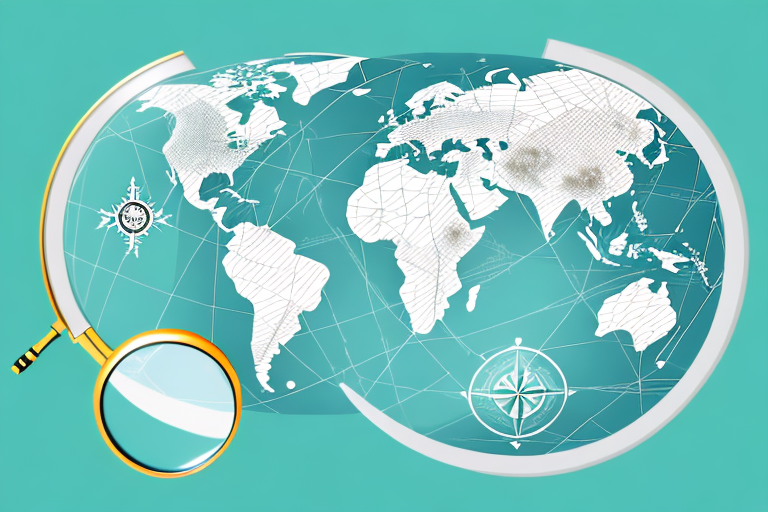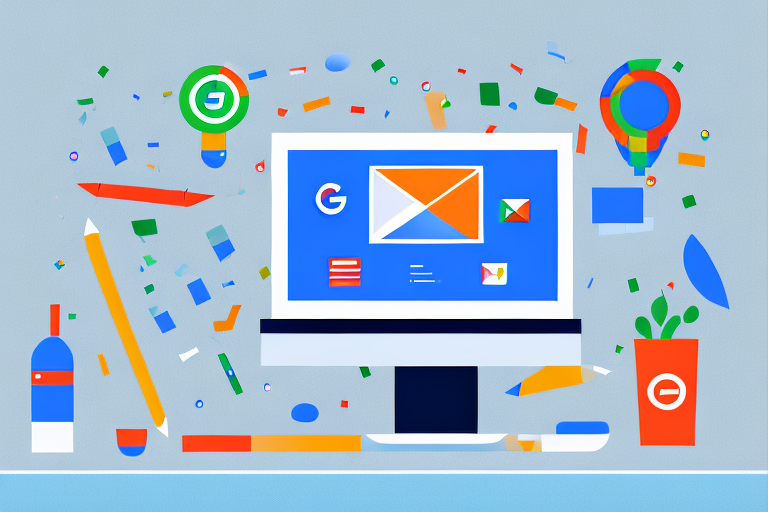Google Cloud-GA4 Integration: Seamless Data Management and Analysis
Google Cloud and Google Analytics 4 (GA4) have emerged as prominent tools for businesses to utilize and optimize their online presence. Integrating these two powerful platforms brings numerous benefits, including efficient data management, improved data quality, and better decision-making based on real-time insights. This article aims to delve into the specifics of how Google Cloud integrates with GA4 and how businesses can leverage this collaboration to their advantage.
Google Cloud offers a robust infrastructure and an extensive range of services, including data storage, analytics, and machine learning capabilities, designed to enhance and streamline business processes. GA4, on the other hand, focuses on delivering comprehensive and accurate web and app analytics, enabling companies to better understand user behavior and drive targeted marketing strategies. By integrating the two, businesses can seamlessly transfer and analyze their data in real-time, making data-driven decisions more accessible and effective.
Understanding the intricate steps of Google Cloud integration with GA4 is crucial to unlock the full potential of these platforms. This article will provide an in-depth understanding of the process and elaborate on the most effective ways to make use of the integration, ultimately helping businesses stay ahead of the curve in today’s increasingly competitive digital landscape.
Overview of Google Cloud and GA4 Integration
Google Cloud and Google Analytics 4 (GA4) integration provides a seamless way for businesses to harness the power of data analytics and cloud computing. This integration allows users to store, analyze and process the vast amount of data generated through GA4 within the Google Cloud ecosystem.
Benefits of Integration
- Scalability: Google Cloud’s scalable architecture supports growing data needs, enabling businesses to handle large amounts of GA4 data without worrying about infrastructure limitations.
- Advanced Analytics: By integrating GA4 with Google Cloud’s BigQuery, users can perform in-depth analysis on their data, derive insights and make data-driven decisions.
- Data Security & Privacy: Google Cloud ensures data security and privacy with its robust infrastructure and compliance certifications, providing peace of mind to businesses when dealing with sensitive information.
- Streamlined Data Pipelines: The integration between GA4 and Google Cloud simplifies the process of building and maintaining data pipelines, reducing the burden on teams responsible for data management.
- Cost-Effective: Google Cloud provides pay-as-you-go pricing models, ensuring you only pay for the resources you consume. This can help businesses reduce their data management and storage costs.
The integration between Google Cloud and GA4 offers multiple ways to leverage the best of both platforms, enabling businesses to access advanced analytics capabilities, ensure data security, scalability, and cost-effectiveness.
BigQuery and GA4
Data Storage and Management
Google Cloud’s BigQuery seamlessly integrates with GA4 (Google Analytics 4). As a fully-managed, serverless data warehouse, BigQuery enables users to store vast amounts of data, making it simpler to manage and analyze. When GA4 exports data to BigQuery, it organizes the information into multiple tables, such as event data tables and user metadata tables. This structured approach ensures data remains easily accessible.
Some benefits of using BigQuery with GA4 include:
- Automatically exporting event data from GA4 to BigQuery in real-time.
- Storing and managing raw, unsampled data from multiple properties in a single location.
- Enhanced performance, scalability, and compliance offered by Google Cloud.
SQL Querying and Analysis
BigQuery and GA4 empower analysts and data enthusiasts by providing a platform for running complex SQL queries and advanced data analysis. With BigQuery’s built-in SQL capabilities, users can dive deep into their GA4 data, uncovering insights and trends that may not be immediately apparent through standard GA4 reports.
Key advantages of SQL querying and analysis in BigQuery include:
- Flexibility in data manipulation and aggregation, allowing for custom calculations and metrics.
- Availability of data visualization tools, like Data Studio and Looker, to create powerful, interactive reports.
- Capability to perform extensive cohort analysis and build user lifetime value models.
By integrating BigQuery with GA4, businesses of all sizes can tap into the power of advanced analytics and strengthen their data-driven decision-making process.
Sales and Digital Marketing Insights
Analyzing Sales Data
Google Cloud’s integration with GA4 provides businesses with powerful tools to analyze sales data. It enables users to identify trends, uncover insights, and make data-driven decisions to drive growth. Using BigQuery, companies can store, manage, and analyze their GA4 data alongside other data sources for a comprehensive view of their sales performance.
One key feature is the ability to create custom dashboards and reports, visualizing data through charts, graphs, and tables. Users can also apply machine learning models to their data to discover new patterns and predict future outcomes. This level of analysis helps businesses to identify which products are selling well, customer segments to target, and areas for potential expansion.
Optimizing Marketing Strategies
Beyond sales data analysis, Google Cloud’s integration with GA4 is instrumental in optimizing digital marketing strategies. By connecting GA4 data with tools like Google Ads and Data Studio, marketers can create targeted campaigns to reach specific audiences, track performance, and fine-tune their approach based on real-time feedback.
The integration also enables users to conduct A/B testing, allowing businesses to test different versions of ads, landing pages, or other marketing materials to determine which performs best. Additionally, using Google Cloud’s AI and machine-learning capabilities, companies can uncover hidden trends and opportunities to improve their marketing efficiency.
In conclusion, leveraging Google Cloud’s powerful analytics and machine learning capabilities when integrated with GA4 enables businesses to make data-driven decisions in sales and digital marketing. This combination makes it easier than ever for organizations to analyze sales data, optimize marketing strategies, and drive growth confidently.
Creating Dashboards
Visualizing Data
Creating dashboards in Google Cloud enables users to visualize data and gain insights from GA4 (Google Analytics 4) more effectively. By integrating GA4 with Google Cloud, users can customize their own data visualizations with charts, tables, and heatmaps that cater specifically to their selected metrics and dimensions.
Dashboards can be easily built by utilizing BigQuery, a powerful data warehouse provided by Google Cloud Platform. The process generally involves:
- Linking GA4 to BigQuery
- Running SQL queries to extract desired data
- Visualizing data with tools such as Data Studio or Looker
With the ability to integrate raw GA4 data into Google Cloud using BigQuery, users can create new and innovative visualizations that represent complex information in a clear and easy-to-understand format.
Sharing Insights
Oftentimes, sharing insights derived from data is crucial for making informed decisions as a team. Google Cloud and GA4 facilitate information sharing between team members by allowing users to:
- Share custom reports and visualizations directly from within the dashboard
- Export data to various file formats, such as CSV or Excel files
- Embed interactive data visualization widgets to websites and applications
By leveraging these functionalities, team members can access the same visualizations, ensuring that everyone stays informed about the most recent insights. This enables teams to make data-driven decisions collectively and confidently.
Advanced Features and Customization
Personalization
Google Cloud integration with GA4 enables businesses to take advantage of personalized customer experiences. Leveraging machine learning capabilities, GA4 can analyze large volumes of data and provide tailored insights. Predictive insights become more accurate and personalized as more data is collected, ultimately driving better customer engagement.
Additionally, GA4 allows for advanced audience segmentation based on behaviors, demographics, and interests. This granular level of segmentation helps in delivering a more customized experience for users. Combining these features with Google Cloud’s scalability, businesses can effectively target and engage with a vast range of customers.
Automation
Automation is at the core of GA4 and Google Cloud integration, significantly improving efficiency and reducing manual work. GA4’s intelligent anomaly detection alerts users to any unexpected changes in key metrics and offers possible explanations. This automated feature saves time and helps businesses quickly identify and address issues.
Another critical automation feature is report scheduling. With GA4, users can schedule reports to be generated automatically at specified intervals, ensuring that stakeholders receive updated information consistently.
In terms of Google Cloud integration, the BigQuery Export feature enables seamless data transfer from GA4 to BigQuery. This automatic data export simplifies data analysis and allows for complex queries and models to be executed in BigQuery, taking advantage of Google Cloud’s powerful computing resources.
Frequently Asked Questions
How do I connect GA4 to Google Analytics?
To connect GA4 to Google Analytics, first, create a new GA4 property in your Google Analytics account. Then, associate the new GA4 property with your existing Universal Analytics property by following these steps:
- In your Google Analytics account, go to Admin.
- Select the account and property you want to link with your GA4 property.
- Click the GA4 Setup Assistant tab, and then click “Get Started” under “I want to create a new GA4 property.”
- Follow the on-screen instructions to complete the setup process.
Does GA4 integrate with Google Ads?
Yes, GA4 integrates with Google Ads. This integration allows you to view and analyze data from your Google Ads campaigns in your GA4 dashboard. To link your GA4 property to your Google Ads account, follow these steps:
- Sign in to your Google Ads account.
- Click the tools icon, then click “Linked Accounts” under “Setup.”
- Click “Google Analytics 4” from the list of available accounts.
- Select the GA4 property you want to link and click “Link.”
How to integrate Search Console with GA4?
Currently, direct integration between GA4 and Search Console isn’t available. You can still review Search Console data in Universal Analytics, and you may want to check Google’s documentation periodically for updates on GA4 compatibility.
What are the benefits of using BigQuery with GA4?
BigQuery offers advanced data analysis and collaboration features that provide you with better insights and data-driven decisions. By integrating BigQuery with GA4, you can:
- Export your GA4 data for further analysis and storage.
- Easily access and analyze raw event data.
- Join your GA4 data with other sources to gain comprehensive insights into your user behavior and campaign performance.
- Leverage machine learning capabilities from BigQuery to make data-driven decisions and optimize your marketing strategies.
How does GA4 integrate with Salesforce?
Currently, there isn’t a native integration between GA4 and Salesforce, but you can use third-party tools or custom solutions to connect these platforms. This way, you’ll be able to pass data between GA4 and Salesforce to get a comprehensive view of your marketing activities, lead generation, and conversion performance.
What is the process for integrating GA4 with Google Tag Manager?
To integrate GA4 with Google Tag Manager, you’ll need to add and configure a GA4 Configuration tag in your Google Tag Manager container:
- Sign in to your Google Tag Manager account and select the appropriate container.
- Click “Add a new tag” and choose the “GA4 Configuration” tag type.
- Input your Google Analytics 4 Measurement ID. This can be found in your GA4 dashboard under Admin > Data Streams.
- Configure additional settings as needed and then save and publish your updated container.