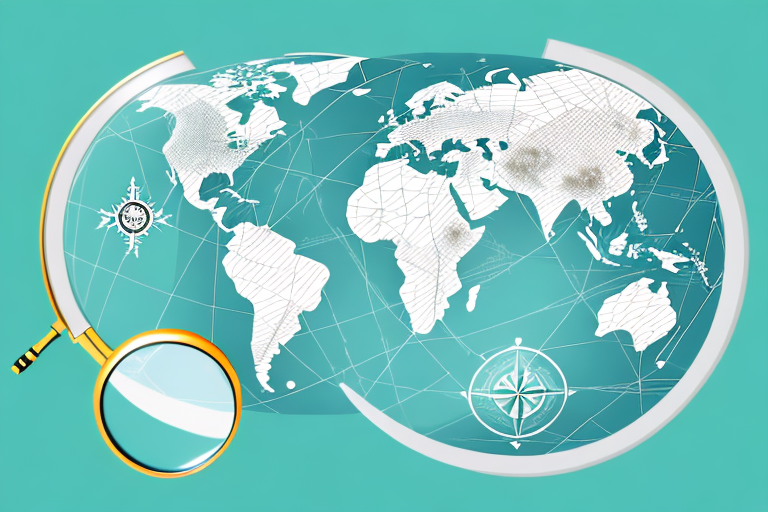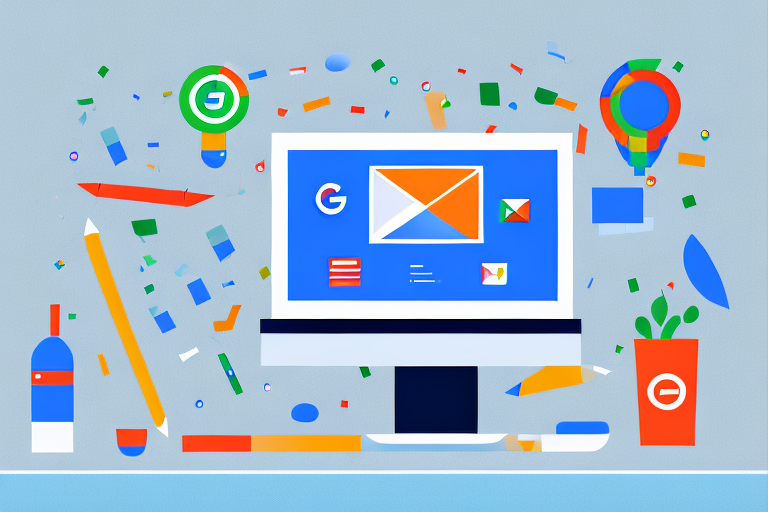Using Excel and Sheets for Marketers: A Comprehensive Guide
As a marketer, you know that data is at the heart of any successful campaign. And what better way to manage and analyze that data than with the powerful tools of Excel and Sheets? In this comprehensive guide, we’ll explore the ins and outs of using these programs for marketing tasks, from understanding the basics to automating workflows and beyond.
Understanding the Basics of Excel and Sheets
Key Terminology and Functions
Before diving into the specifics of Excel and Sheets, it’s important to understand some basic terminology and functions. Both programs use cells, which are the individual squares in a worksheet where data can be entered. These cells are organized into rows and columns, which can be manipulated to organize and analyze data. Understanding how to select, copy, and move these cells is key to working efficiently in either program.
Cells in Excel and Sheets can contain a variety of data types, including numbers, dates, text, and formulas. Formulas are a powerful feature of both programs, allowing you to perform calculations and manipulate data in a variety of ways. Some common formulas include SUM, AVERAGE, and COUNT. By mastering these basic functions, you can quickly analyze and manipulate large sets of data.
Navigating the Interface
The interfaces of both Excel and Sheets can seem daunting at first glance, with numerous menus and buttons. However, becoming familiar with the different areas of the interface can help streamline your workflow. Take some time to explore the ribbon and menu options, as well as the sidebar in Sheets. Knowing where to find commonly used functions and tools can save you time and frustration in the long run.
One helpful feature of both programs is the ability to customize the Quick Access Toolbar, which provides easy access to frequently used commands. You can also use keyboard shortcuts to quickly perform common tasks, such as copying and pasting data.
Customizing Your Workspace
One of the benefits of using these programs is the ability to customize your workspace to suit your needs. In Excel, you can add or remove tabs, change the layout of the ribbon, and even create your own custom tabs. This can be especially helpful if you frequently use certain functions or tools that are buried in the default interface.
Sheets allows for even more control over your workspace, with options to hide and show menus and toolbars, as well as change the overall theme of the program. You can also create custom templates to save time when starting new projects.
Another useful feature of both programs is the ability to collaborate with others in real-time. You can share your workbook or spreadsheet with others and work together on the same document, making it easy to collaborate on projects with colleagues or classmates.
In conclusion, mastering the basics of Excel and Sheets can help you become more productive and efficient in your work. By understanding key terminology and functions, navigating the interface, and customizing your workspace, you can streamline your workflow and make the most of these powerful programs.
Data Management and Organization
Data management and organization are essential aspects of working with data, whether you’re a data analyst, marketer, or researcher. In this article, we’ll explore some key strategies for managing and organizing data using Excel and Sheets.
Importing and Exporting Data
Importing and exporting data is a fundamental part of data management. It allows you to bring in data from a variety of sources and export data for use in other programs or for sharing with others. Both Excel and Sheets offer easy-to-use tools for importing and exporting data.
In Excel, you can import data from a variety of sources, including CSV files, other spreadsheets, and databases. Similarly, in Sheets, you can import data from CSV files, Excel spreadsheets, and Google Forms.
When exporting data, it’s important to choose the appropriate file type and ensure that all necessary data is included. For example, if you’re exporting data to share with a client, make sure that the file format is compatible with their software or tools.
Sorting and Filtering Data
Once you have your data organized in a worksheet, you may need to sort or filter it to make sense of it. Sorting data allows you to rearrange it based on specific columns, while filtering data allows you to show or hide data based on specific criteria.
In Excel, you can sort data by selecting a column and clicking the “Sort A to Z” or “Sort Z to A” button. In Sheets, you can sort data by selecting a column and clicking the “Sort sheet A-Z” or “Sort sheet Z-A” button. Both programs also offer filtering options to help you quickly analyze your data.
Formatting and Conditional Formatting
Formatting your data can make it easier to read and analyze. Both Excel and Sheets offer a wide range of formatting options, from changing font styles and sizes to adding conditional formatting, which highlights certain data based on specific criteria.
For example, you can use conditional formatting to highlight cells that contain values above or below a certain threshold, or to highlight cells that contain specific text or values. This can help you quickly identify trends or patterns in your data.
Data Validation and Error Checking
Ensuring the accuracy and completeness of your data is crucial to its usefulness. Both Excel and Sheets offer tools to validate data and identify potential errors or issues.
In Excel, you can use data validation to ensure that data entered in a cell meets specific criteria, such as a certain number range or a specific date format. Excel also includes an error checking tool that can help identify potential errors or issues with your data.
In Sheets, you can use data validation to set up rules for data entry, such as requiring a certain format for dates or limiting the range of values that can be entered in a cell. Sheets also includes an error checking tool that can help identify potential errors or issues with your data.
Regularly checking your data for accuracy and completeness is essential to ensuring its usefulness. By using the tools and strategies outlined in this article, you can effectively manage and organize your data to gain valuable insights and make informed decisions.
Analyzing and Visualizing Data
As businesses increasingly rely on data to make informed decisions, it’s important to have the right tools and techniques to analyze and visualize that data. Pivot tables and charts are two powerful tools that can help you quickly summarize and manipulate your data. Pivot tables allow you to group and summarize data, while charts and graphs help make your data more visually appealing and can reveal patterns and trends.
When it comes to charts and graphs, both Excel and Sheets offer a variety of options. For example, you can create line graphs to show trends over time, bar charts to compare different data points, or pie charts to illustrate proportions. Experiment with different chart types to find the one that works best for your data.
Pivot Tables and Charts
Pivot tables and charts are not only useful for summarizing data, but they can also help you identify outliers and anomalies. For example, if you are analyzing sales data and notice a sudden drop in sales for a particular product, you can use a pivot table to drill down into the data and identify the cause of the drop.
Charts and graphs can also be used to compare data across different time periods or geographic regions. For example, you might create a map chart to show sales data by state or country, or a stacked bar chart to compare sales by product category over time.
Formulas and Functions for Marketers
Formulas and functions can be a marketer’s best friend, allowing you to perform complex calculations with ease. For example, you might use the SUM function to add up the total revenue generated by a particular product, or the AVERAGE function to calculate the average conversion rate for a marketing campaign.
Custom functions can also be created to perform specific calculations that are not included in the built-in functions. For example, you might create a custom function to calculate the lifetime value of a customer based on their purchase history.
Data Analysis Tools and Techniques
Both Excel and Sheets offer a wide range of data analysis tools and techniques that can help you identify trends and make predictions based on your data. Regression analysis, for example, can be used to identify relationships between different variables, while goal seek can be used to find the input value needed to achieve a desired output.
Other data analysis tools and techniques include filtering, sorting, and conditional formatting. These tools can help you quickly identify outliers and anomalies in your data, and make it easier to spot patterns and trends.
Creating Custom Visualizations
While charts and graphs are useful for visualizing data, sometimes you need a more custom visualization to fully understand your data. For example, you might use a heat map to show the distribution of sales across different geographic regions, or a scatter plot to identify correlations between different variables.
Both Excel and Sheets offer the ability to create custom visualizations using add-ons or extensions. With a little creativity, you can find new ways to present your data and identify insights that might not be immediately apparent from a standard chart or graph.
Collaboration and Sharing
Real-Time Collaboration in Sheets
One of the key benefits of using Sheets is the ability to collaborate in real-time. Multiple users can work on a single spreadsheet at the same time, making it easy to collaborate with colleagues or clients. With the ability to comment and suggest edits, Sheets allows for seamless collaboration.
Real-time collaboration is particularly useful for teams that are geographically dispersed or working remotely. It allows team members to work together on a project, regardless of their location. With Sheets, you can easily share your work with others and get real-time feedback, making it easier to complete projects quickly and efficiently.
Sharing and Permissions Management
Both programs allow for easy sharing of files, but it’s important to carefully manage permissions to ensure that sensitive data is not inadvertently shared. Be sure to limit access to those who need it and regularly check for any changes in permissions or access.
Permissions management is a critical aspect of collaboration. It’s important to ensure that only authorized individuals have access to sensitive data. With Sheets, you can easily manage permissions for each individual user, ensuring that your data is secure and protected.
Version Control and Revision History
When working collaboratively, it can be helpful to track changes and revisions to a document. Both programs offer the ability to track changes and view revision history, allowing for greater transparency and accountability.
Version control and revision history are essential features for any collaborative project. With Sheets, you can easily track changes made to a document, view previous versions, and restore previous versions if necessary. This ensures that everyone is on the same page and that changes are made transparently.
Integrating with Other Tools and Platforms
While Excel and Sheets offer powerful tools on their own, their functionality can be further enhanced by integrating with other tools and platforms. For example, both programs can be integrated with Google Analytics to pull data directly into your worksheets. Explore the different integration options to find what works best for your needs.
Integrating with other tools and platforms can help you streamline your workflow and increase productivity. With Sheets, you can easily integrate with a variety of other tools, including Google Drive, Google Calendar, and Google Forms. This makes it easy to manage your projects and collaborate with others, all from one central location.
Automating Marketing Tasks with Excel and Sheets
Marketing tasks can be time-consuming and repetitive, but there are ways to automate them using Excel and Sheets. By using macros, scripting, add-ons, and extensions, marketers can save time and reduce the risk of errors. In this article, we’ll explore some of the ways you can automate your marketing tasks using these tools.
Macros and Scripting
Excel and Sheets allow for the creation of macros, which are essentially automated series of commands. Macros can be used to perform repetitive tasks, such as formatting data, creating charts, or updating formulas. With scripting, you can create more complex automation workflows, such as automatically pulling data from a third-party platform. By automating these tasks, you can save time and focus on more important aspects of your marketing strategy.
Add-ons and Extensions for Marketers
There are a wide range of add-ons and extensions available for both Excel and Sheets, many of which are specifically designed for marketers. These tools can help streamline your marketing workflows and gain deeper insights into your data. For example, social media analytics tools can help you track engagement and reach on social media platforms, while SEO analysis tools can help you optimize your website for search engines. By using these tools, you can gain a competitive edge and make data-driven decisions.
Building Custom Dashboards
If you regularly work with certain data sets, creating a custom dashboard can make it easy to quickly view and analyze that data. Both Excel and Sheets offer the ability to create custom dashboards, allowing you to visualize multiple data sets in a single place. Custom dashboards can help you identify trends, track progress, and make informed decisions about your marketing strategy.
Scheduling and Automating Reports
Regular reporting is crucial to ensuring that your campaigns are on track. However, manually creating and distributing reports can be time-consuming. Both Excel and Sheets offer the ability to automate reporting, such as by using a script to automatically generate and email reports on a regular basis. By automating your reporting, you can save time and ensure that everyone who needs to see the data has access to it.
In conclusion, Excel and Sheets offer a range of tools and features that can help marketers automate their tasks, gain deeper insights into their data, and make data-driven decisions. By using macros, scripting, add-ons, extensions, custom dashboards, and automated reporting, marketers can save time and focus on what really matters: creating effective marketing campaigns.
Tips and Tricks for Efficient Marketing Workflows
As a marketer, your time is valuable. You need to be able to work quickly and efficiently to meet your deadlines and achieve your goals. Luckily, there are many tools and tricks available to help you streamline your workflow and get more done in less time. In this article, we’ll explore some of the best tips and tricks for efficient marketing workflows.
Keyboard Shortcuts and Navigation Tips
One of the easiest ways to save time when working in Excel and Sheets is to learn keyboard shortcuts and navigation tips. These simple shortcuts can help you navigate through your documents more quickly and perform common tasks with ease. For example, in Excel, pressing CTRL + SHIFT + ARROW will select an entire block of cells, while in Sheets, pressing CTRL + ; inserts the current date. Take some time to learn these shortcuts and tips to speed up your workflow.
Another useful navigation tip is to use the “Go To” feature. This allows you to quickly jump to a specific cell or range of cells in your document. To access this feature in Excel, press CTRL + G. In Sheets, press CTRL + G or select “Go To” from the “Edit” menu.
Time-Saving Functions and Formulas
Both Excel and Sheets offer numerous time-saving functions and formulas that can make your work easier. For example, the VLOOKUP function in Excel can help you quickly find and retrieve data. In Sheets, the QUERY function can be used to filter and sort data. Do some research to find out what functions and formulas might be useful for your specific needs.
Another useful formula in Excel is the CONCATENATE function, which allows you to combine text from multiple cells into one cell. This can be helpful when creating reports or working with large data sets.
Troubleshooting Common Issues
Despite your best efforts, sometimes issues will arise when working in Excel and Sheets. Both programs have robust help resources available, but there are a few common issues to keep in mind. For example, if you’re experiencing slow performance, try minimizing the number of open programs or disabling add-ons. If you’re encountering errors, double-check your formulas and ensure that all necessary data is included.
Another common issue is dealing with large data sets. Both Excel and Sheets have limits on the amount of data that can be processed at once. If you’re working with a particularly large data set, consider breaking it up into smaller chunks or using a database program instead.
Staying Up-to-Date with New Features and Updates
Both Excel and Sheets are regularly updated with new features and functionality. Staying up-to-date with these updates can ensure that you’re using the programs to their fullest potential. Keep an eye out for new features that might make your work easier, such as the ability to use machine learning in Sheets.
One recent update to Excel is the addition of dynamic arrays, which allow you to work with arrays of data more easily. In Sheets, the Explore feature uses machine learning to suggest charts and insights based on your data.
By staying up-to-date with new features and functionality, you can continue to improve your workflow and get more done in less time.
Conclusion
Excel and Sheets are powerful tools for marketers, saving time and providing deep insights into data. By understanding the basics, organizing and analyzing your data, and automating repetitive tasks, you can use these programs to work more efficiently and make informed marketing decisions.