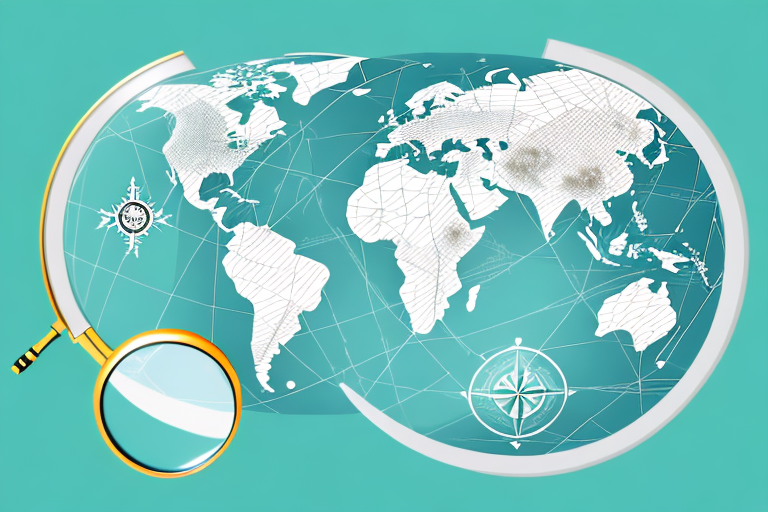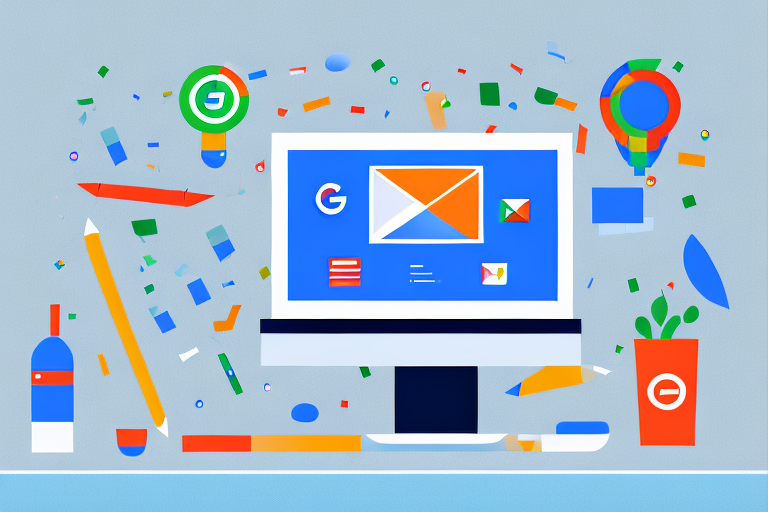Google Tag Manager Mastery: How to Properly Use and Optimize Your GTM
In today’s digital era, online marketing strategies have become essential for businesses to remain competitive in their respective industries. A critical aspect of any online marketing strategy is understanding the behaviour and preferences of your audience. As such, Google Tag Manager has become an essential tool for marketers, as it facilitates the seamless tracking of user behaviour on a website. However, many marketers struggle with understanding how to use Google Tag Manager effectively. This article aims to explain how to use Google Tag Manager properly to help marketers streamline their tracking process and obtain actionable insights into their audience behaviour.
Understanding Google Tag Manager
Before delving into the technical aspects of Google Tag Manager, it is essential to understand what it is and the benefits it provides.
Google Tag Manager is a powerful tool that allows marketers to manage and track various tags on their website without the need for a developer or extensive coding knowledge. With Google Tag Manager, you can track user behaviour on your website, such as clicks, form submissions, and page views, and use this data to create more targeted marketing strategies.
One of the key benefits of using Google Tag Manager is that it eliminates the need for developers. As a marketer, you no longer need to rely on developers to add tags or code to your website, which can save you time and money. With Google Tag Manager, you have complete control over your tags and can make changes quickly and easily.
Benefits of Using Google Tag Manager
There are several benefits that come with using Google Tag Manager:
- Easy tracking of user behaviour: Google Tag Manager makes it easy to monitor user actions on your website, enabling you to create more targeted marketing strategies. By tracking user behaviour, you can gain insights into what your customers are looking for and tailor your marketing efforts accordingly.
- Eliminates the need for developers: As mentioned earlier, one of the biggest benefits of using Google Tag Manager is that it eliminates the need for developers. This means that you can make changes to your website’s tags and tracking codes quickly and easily, without having to wait for developers to make the changes for you.
- Improved website performance: By using Google Tag Manager, you can reduce the number of tags on your website, leading to faster page load times and improved user experience. This is because Google Tag Manager allows you to manage all of your tags in one place, which can help to streamline your website’s performance.
- Customization: Google Tag Manager allows you to customize your tags based on your specific needs. This means that you can create tags that are tailored to your business and marketing goals, and track the data that is most important to you.
- Integration with other Google tools: Google Tag Manager integrates seamlessly with other Google tools, such as Google Analytics and Google Ads. This means that you can use Google Tag Manager to track user behaviour across all of your Google campaigns and gain valuable insights into your customers’ behaviour.
In conclusion, Google Tag Manager is a powerful tool that can help marketers to track user behaviour on their website, create more targeted marketing strategies, and improve website performance. By using Google Tag Manager, you can eliminate the need for developers, customize your tags based on your specific needs, and integrate with other Google tools to gain valuable insights into your customers’ behaviour.
Setting Up Your Google Tag Manager Account
Google Tag Manager is an incredibly useful tool that can help you track and analyze user behavior on your website. By setting up your Google Tag Manager account, you can gain valuable insights into how users interact with your site, which can help you make informed decisions about how to improve your online presence.
Creating a Google Tag Manager Account
The first step in setting up your Google Tag Manager account is to create a new account or log into an existing account. If you don’t already have a Google account, you’ll need to create one before you can proceed. Once you’re logged in, you can create a new container, which is a code snippet that allows Google Tag Manager to communicate with your website.
When creating your container, you’ll need to choose a name for it and specify the type of website you’re working with. You can choose from a variety of options, including web, iOS, and Android. Once you’ve created your container, you’ll be provided with a code snippet that you’ll need to add to your website.
Installing Google Tag Manager on Your Website
After creating your container, the next step involves installing the code on your website. To do this, you need to place the code snippet within the head section of your website’s HTML code. This will allow Google Tag Manager to communicate with your website and collect data about user behavior.
If you’re comfortable working with HTML code, you can add the code snippet manually. However, if you’re not familiar with HTML, you can use a plugin or extension to install it automatically. Many popular website builders, such as WordPress and Wix, offer plugins that allow you to easily add Google Tag Manager to your site.
Once you’ve installed Google Tag Manager on your website, you can start using it to track user behavior and gain valuable insights into how users interact with your site. With this information, you can make informed decisions about how to improve your online presence and better serve your audience.
Navigating the Google Tag Manager Interface
Once you have set up your Google Tag Manager account, you are ready to start using the interface. Understanding the interface is crucial to using Google Tag Manager effectively.
Google Tag Manager is a powerful tool that allows you to add tracking codes, also known as tags, to your website or mobile app without having to modify the code directly. This means that you can add and update tags quickly and easily, without needing to involve your development team.
Here are some tips to help you navigate the Google Tag Manager interface:
- Use the search bar to quickly find tags, triggers, and variables.
- Organize your tags and triggers into folders to keep them organized and easy to find.
- Use the preview mode to test your tags before publishing them live.
Overview of the Dashboard
The Google Tag Manager dashboard provides an overview of your containers and tags. From the dashboard, you can create and manage new tags and containers, configure your variables and triggers, and test your implementation.
When you first log in to Google Tag Manager, you will see a list of your containers. A container is a collection of tags, triggers, and variables that are used to track a specific website or mobile app. You can create multiple containers within a single Google Tag Manager account.
From the dashboard, you can also see a list of your tags. A tag is a snippet of code that sends data to a third-party tool, such as Google Analytics or Facebook Ads. You can create and manage tags directly from the dashboard.
Understanding Tags, Triggers, and Variables
Tags, triggers, and variables are the fundamental building blocks of Google Tag Manager. Understanding what each of these elements does is key to using the tool properly.
A tag is a piece of code that sends data to a third-party tool, such as Google Analytics or Facebook Ads. Tags are typically used to track user behavior on a website or mobile app.
A trigger is a set of conditions that determine when a tag should fire. For example, you might create a trigger that fires a tag when a user clicks on a specific button on your website.
A variable is a piece of information that can be used in a tag or trigger. For example, you might create a variable that captures the value of a form field on your website.
By combining tags, triggers, and variables, you can create powerful tracking solutions that help you understand how users are interacting with your website or mobile app.
Creating and Managing Tags
After setting up your account and familiarising yourself with the interface, you can start creating and managing tags. To do this, follow these steps:
How to Create a New Tag
To create a new tag:
- Click the “New Tag” button on the dashboard.
- Select the type of tag you want to create (e.g., Google Analytics, Facebook Pixel).
- Name your tag and add any relevant configuration information.
Best Practices for Tag Naming and Organization
As you create more tags, it’s important to establish naming conventions and organise your tags in a logical manner. This will make it easier to manage your tags and quickly locate relevant tags when editing or testing.
Setting Up Common Tags (e.g., Google Analytics, Facebook Pixel)
Some tags, such as Google Analytics or Facebook Pixel, may already have built-in templates within the Google Tag Manager interface. Setting up these tags is as simple as configuring the appropriate fields, such as the tracking ID.
Implementing Triggers and Variables
Triggers and variables are the key to ensuring that your tags fire when they should and capture the right information. Understanding how to set up and use them is crucial to creating a robust tracking system.
Understanding Triggers and Their Types
Triggers are the events that fire a tag, such as a page view, a button click, or a form submission. Understanding the different types of triggers and when to use each one is critical to effectively tracking user behaviour.
How to Create and Configure Variables
Variables are the data objects that your tags use to gather information about a user and their behaviour on your website. Setting up variables involves creating custom JavaScript or using built-in templates to collect the desired data.
Examples of Trigger and Variable Use Cases
To further illustrate the importance of triggers and variables, here are some examples of how they can be used:
- Tracking form submissions: A trigger can be set up to capture when a user fills out a form, and a variable can be used to collect the information submitted.
- Tracking outbound link clicks: A trigger can be set up to track when a user clicks a link that takes them away from your website, and a variable can be used to capture the URL of the external page.
Conclusion
Google Tag Manager is a powerful tool that can help marketers streamline their tracking processes and gain insights into their audience. However, using the tool effectively requires an understanding of the fundamental building blocks of tags, triggers, and variables. By following the steps outlined in this article, you can set up your Google Tag Manager account, create and manage tags, and implement triggers and variables to track user behaviour on your website effectively.